BLOGS

How to Use a Smartboard: A Complete Guide for Classrooms
Have you ever wondered how to use a smartboard to make your lessons more engaging and interactive? Smartboards are revolutionising classrooms by transforming traditional teaching methods into dynamic, interactive experiences. As a school principal or administrator, you might ask, "How can we effectively integrate a smartboard into our educational environment?" This guide will walk you through the essentials of how to use a smartboard, making your transition to digital teaching tools seamless and beneficial.
Imagine a classroom where students actively participate, eagerly coming up to the interactive whiteboard to solve problems or present ideas. This isn't just a dream; it's the reality for many schools that have embraced smartboards. The interactive nature of smartboards turns passive learning into an active, engaging experience.
Smartboards integrate seamlessly with various educational technologies, offering a platform for interactive lessons. Teachers can incorporate multimedia resources, conduct live quizzes, and access online materials—all in one place. By following this guide, you will see how to use a smartboard to significantly enhance student engagement and learning outcomes, making them an invaluable tool in modern education. 21st Century Learning and Technology Integration

Setting Up Your Smartboard
Setting up your smartboard correctly is crucial to ensure it functions smoothly and effectively in your classroom. Follow these steps to get started:
1. Mounting the Smartboard
Location: Choose a central location in the classroom where the smartboard is easily visible to all students. Ensure the wall is sturdy enough to support the smartboard's weight.
Mounting: Follow the manufacturer’s instructions to securely mount the smartboard on the wall. Use the appropriate brackets and make sure it is at a comfortable height for both teachers and students.
2. Connecting the Smartboard
Cables: Connect the smartboard to your computer using the provided USB and HDMI cables. Ensure all connections are secure.
Power Supply: Plug in the smartboard to a power source and ensure it is properly grounded to avoid any electrical issues.
3. Installing Software and Drivers
Software Installation: Install the necessary smartboard software drivers on your computer. This software usually comes with the smartboard or can be downloaded from the manufacturer’s website. Follow the installation instructions carefully to ensure all components are correctly installed.
Calibration: Calibration is a crucial step to ensure the touch response is accurate. Launch the calibration software and follow the on-screen instructions. This typically involves touching specific points on the board to align them with the corresponding points on your computer screen. Regular calibration is recommended to maintain optimal performance.
4. Testing the Smartboard
Initial Test: After installation and calibration, test the smartboard to ensure it is working correctly. Open the smartboard software and try writing, drawing, and interacting with the interface.
Troubleshooting: If you encounter any issues, refer to the user manual or the manufacturer’s website for troubleshooting tips. Common issues might include calibration problems, connectivity issues, or software glitches.

Tips for Smooth Setup
Read the Manual: Always refer to the user manual for specific instructions related to your smartboard model.
Stable Internet Connection: Ensure your classroom has a stable internet connection, as many smartboard features rely on online resources.
Regular Maintenance: Keep the smartboard clean and regularly update the software to avoid technical issues.
By following these steps, you'll ensure that your smartboard is set up correctly and ready to enhance your classroom experience.
Exploring Smartboard Features
Smartboards come packed with a variety of features that can transform your classroom into an interactive learning environment. Here are some key features and tips on how to leverage them effectively:
1. Writing and Annotating
One of the primary functions of a smartboard is its ability to allow you to write and annotate directly on the board. Using a stylus or your finger, you can write, draw, highlight, and erase just like on a traditional whiteboard. The smartboard software typically offers a variety of pen colours, thicknesses, and styles, allowing you to create visually appealing and engaging content.
Interactive Lessons: Use different colours and tools to highlight important points during your lesson. This can help students focus and retain information better.
Save and Share: Save your annotated lessons and share them with students for review, ensuring they have access to the material covered in class.
2. Multimedia Integration
Smartboards allow you to incorporate various types of multimedia into your lessons, including images, videos, and websites. This feature makes lessons more dynamic and engaging.
Educational Videos: Embed videos from educational platforms like YouTube or Khan Academy to illustrate complex concepts visually.
Interactive Websites: Use interactive websites and online simulations to provide hands-on learning experiences.
3. Interactive Tools and Widgets
Smartboards support a range of interactive activities that can make learning fun and engaging. These include quizzes, games, and interactive lessons that involve student participation.
Quizzes and Polls: Conduct real-time quizzes and polls to gauge student understanding and adjust your teaching strategy accordingly.
Educational Games: Use educational games to reinforce learning concepts and encourage student participation.
4. Collaborating and Sharing with Others
Smartboards facilitate collaborative learning by allowing multiple students to interact with the board simultaneously. This can be particularly useful for group activities and projects.
Group Projects: Have students work together on group projects using the smartboard to present their findings.
Peer Teaching: Encourage students to teach each other by presenting their work and explaining concepts to their classmates.
5. Using Smartboard Apps and Online Resources
Smartboards provide easy access to a wealth of online educational resources. Teachers can seamlessly integrate these resources into their lessons to enhance learning.
Digital Textbooks: Access digital textbooks and other online reading materials directly from the smartboard.
Research Tools: Use online research tools and databases to find information and support student learning.
6. Screen Sharing and Multi-Touch Gestures
Smartboards allow you to share your screen with other devices like laptops, tablets, or smartphones. They also support multi-touch gestures, such as pinch-to-zoom, making navigation more intuitive and interactive.
By leveraging these features, teachers can create an engaging and interactive classroom environment that caters to various learning styles and needs. This not only enhances student engagement but also improves learning outcomes.

Maintenance and Troubleshooting Your Smartboard
To keep your smartboard functioning at its best, regular maintenance and effective troubleshooting are essential. Here's how to ensure your smartboard remains in optimal condition:
Regular Maintenance
Cleaning the Smartboard: Regularly clean the surface of the smartboard to maintain its responsiveness and clarity. Use a soft, lint-free cloth and a mild cleaner designed for electronic screens. Avoid harsh chemicals or abrasive materials that could damage the surface.
Updating Smartboard Software: Keep the smartboard software up to date. Manufacturers frequently release updates that improve functionality, fix bugs, and enhance security. Regularly check for updates and install them as needed.
Inspecting Connections: Periodically inspect all connections to ensure that cables are securely plugged in and not damaged. Loose or damaged cables can cause connectivity issues and impact the performance of the smartboard.
Calibration: Regularly calibrate your smartboard to maintain accurate touch response. This is especially important if the board is moved or if you notice any discrepancies in touch accuracy.
Troubleshooting Common Issues
Touch Response Problems: If the touch response is inaccurate or unresponsive, recalibrate the smartboard. Ensure that there are no obstructions or dirt on the board’s surface that could interfere with touch detection.
Connectivity Issues: If the smartboard is not connecting to your computer, check all cable connections and ensure they are secure. Restart both the smartboard and the computer. If the problem persists, try using different cables or ports to rule out hardware issues.
Software Glitches: If the smartboard software is not functioning correctly, try restarting the application or the computer. Ensure that the software is up to date. If the issue continues, reinstall the software or contact technical support for assistance.
Display Issues: If the smartboard display is blurry or not showing correctly, check the resolution settings on your computer and adjust them to match the smartboard’s native resolution. Ensure that all cables are properly connected and not damaged.
Power Problems: If the smartboard does not power on, check the power cable and ensure it is plugged in securely. Test the power outlet with another device to ensure it is functioning. If the smartboard still does not turn on, contact technical support.
Preventive Measures
Professional Maintenance: Schedule regular professional maintenance checks to ensure all components are in good working condition. This can help identify and resolve potential issues before they become major problems.
User Training: Ensure that all users, including teachers and students, are trained on how to use a smartboard properly. Misuse can lead to unnecessary wear and tear and reduce the lifespan of the equipment.
Protective Measures: Use surge protectors to protect the smartboard from power surges. Ensure that the smartboard is used in a stable environment with controlled temperature and humidity levels to prevent damage.
By following these maintenance and troubleshooting tips, you can ensure that your smartboard remains a valuable tool in your classroom, providing interactive and engaging learning experiences.
Benefits of using a Smart Board:
Interactive Learning: Smart boards encourage active participation from students or audience members, allowing them to write, draw, and interact with the board. This enhances engagement and makes learning more dynamic.
Easy Access to Digital Resources: Smart boards allow users to easily integrate and display various types of digital content, including videos, documents, and web pages, creating a more versatile and enriched learning experience.
Enhanced Collaboration: Multiple users can interact with the smartboard at once, making it ideal for group activities, brainstorming sessions, and collaborative learning environments.
Efficient Presentations: Presenters can seamlessly navigate through slides, annotate, and highlight content on the go, making presentations more fluid and engaging. Annotations can also be saved for future reference.
Multi-Touch Capabilities: Smartboards support multi-touch gestures, allowing for easy navigation, zooming, and interaction with content in an intuitive way, which enhances usability for both teachers and students.
The Ultimate Guide to Interactive Panels: Transforming Education
Conclusion
Incorporating a smartboard into your classroom can significantly enhance the learning experience by making lessons more interactive and engaging. By understanding how to use a smartboard effectively, you can transform traditional teaching methods and cater to various learning styles. Regular maintenance, updates, and effective troubleshooting ensure your smartboard remains a valuable tool in education. Embrace the power of smartboards to take your classroom into the future of education.
FAQs about Using a Smartboard
1. How do I set up my smartboard for the first time?
Setting up your smartboard involves mounting it on the wall, connecting it to your computer using USB and HDMI cables, installing the necessary smartboard software, and calibrating the touch response. Ensure all connections are secure and follow the manufacturer’s instructions for a smooth setup process.
2. How often should I update my smartboard software?
It's important to regularly check for software updates from the manufacturer. Updates often include bug fixes, new features, and security enhancements. Aim to update your smartboard software at least once a month or whenever new updates are released.
3. What should I do if my smartboard is not responding to touch?
If your smartboard is not responding to touch, first ensure that the surface is clean and free of obstructions. Next, recalibrate the smartboard to restore accurate touch response. If the issue persists, check the connections and restart both the smartboard and the computer.
4. How can I integrate multimedia into my smartboard lessons?
Smartboards allow you to incorporate various multimedia elements such as images, videos, and interactive websites. You can embed educational videos from platforms like YouTube, use interactive simulations from educational websites, and display images to make lessons more dynamic and engaging.
5. What are some common troubleshooting steps for connectivity issues?
For connectivity issues, ensure all cables are securely connected and not damaged. Restart both the smartboard and the computer. If the problem continues, try using different cables or ports to identify any hardware issues. Regularly updating the smartboard software can also help resolve connectivity problems.
6. What is smartboard and how to use it?
A smartboard is an interactive whiteboard that allows users to display and interact with digital content using touch gestures, pens, or other tools. To use it, connect the smartboard to a computer, install the required software, and start navigating content directly on the board by touching or using a stylus to draw, write, or control presentations.
7. What are common smartboard troubleshooting steps and how to resolve common issues?
For smartboard troubleshooting, check connections, ensure the software is up-to-date, and recalibrate the board if touch response is inaccurate. Restarting the device, updating drivers, and ensuring the projector is aligned properly are other ways to resolve common issues with smartboards.
8. What is the importance of smartboard alignment and how does it ensure optimal performance?
The importance of smartboard alignment lies in providing accurate touch response and smooth interaction. Ensuring the smartboard is properly aligned with the projector and calibrated regularly is crucial for optimal performance, avoiding touch lag or misalignment during use.
Copyright 2024 Company. All rights reserved. Various trademarks held by their respective owners.